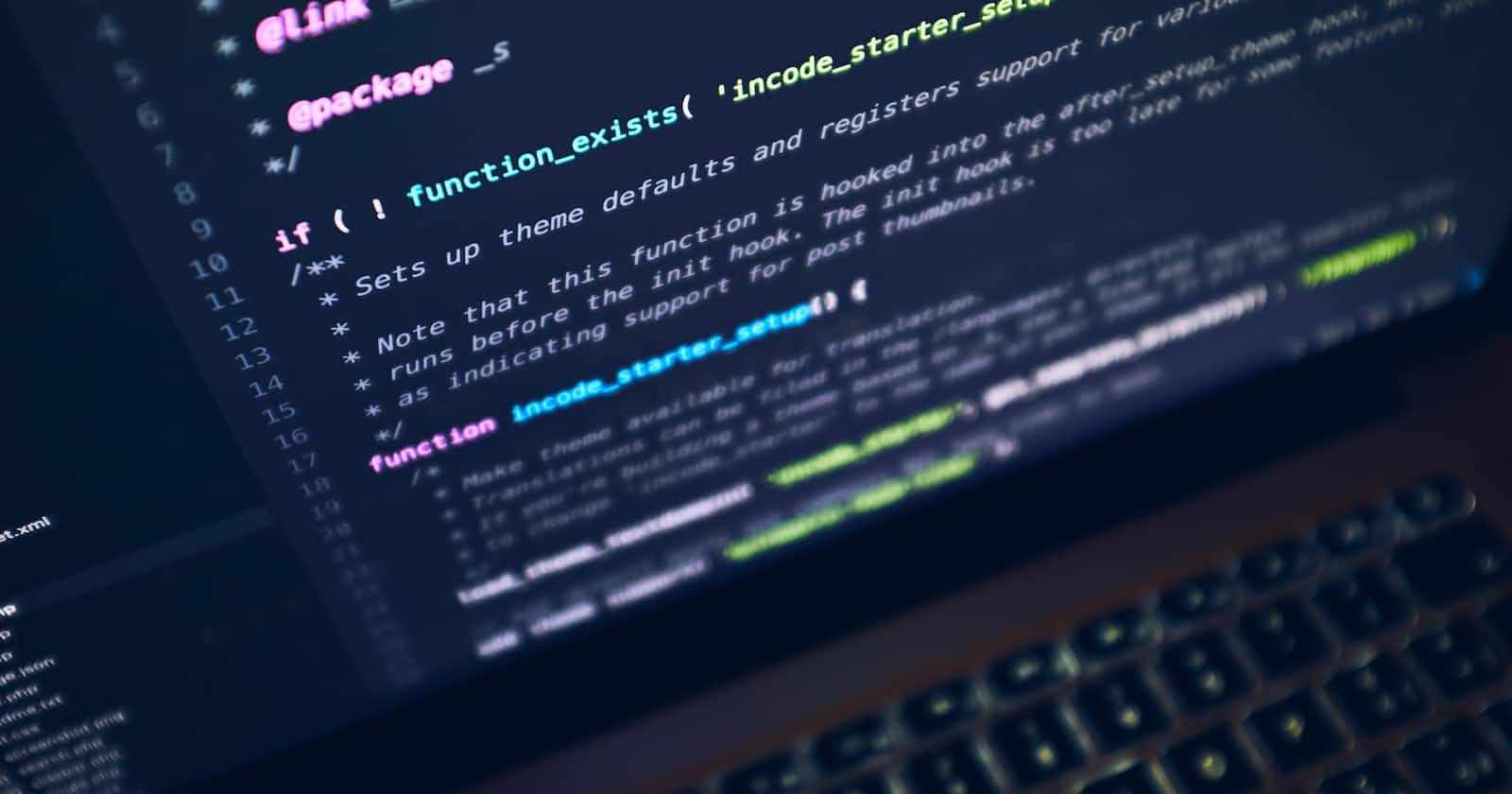Introduction
Neovim is a modern, open-source text editor that is designed to be highly customizable and efficient. It is a fork of the popular Vim editor and offers many improvements, including a new architecture, a better user experience, and a more powerful plugin system.
In this guide, we will show you how to install Neovim on your computer, whether you are using Windows, macOS, or Linux.
Installation Steps
Windows
To install Neovim on Windows, you can download the executable file from the official website and run it. The installation process is straightforward and does not require any special skills. You can find the official download link at https://github.com/neovim/neovim/releases.
The configuration file for Neovim on Windows is located at
%APPDATA%\nvim\init.lua.macOS
To install Neovim on macOS, you can use Homebrew, a popular package manager for macOS. To do this, simply open a terminal window and run the following command:
brew install neovimThe configuration file for Neovim on macOS is located at
~/.config/nvim/init.lua.Linux
To install Neovim on Linux, you will need to use your distribution's package manager. The exact command will depend on your distribution, but here are a few examples:
Ubuntu/Debian:
sudo apt-get install neovimFedora:
sudo dnf install neovimArch Linux:
sudo pacman -S neovim
Once you have installed Neovim, you can start it by running the nvim command in a terminal window. To customize Neovim, you can create a configuration file in your home directory named ~/.config/nvim/init.lua.
Conclusion
In conclusion, Neovim is a powerful and modern text editor that is easy to install and customize. Whether you are a beginner or an experienced developer, Neovim offers a wealth of features and tools to help you be more productive and efficient. So why not give it a try and see what it can do for you!